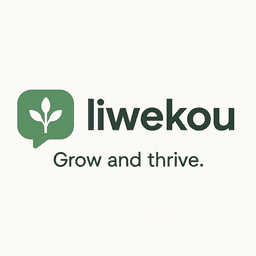Introduction
Easy strategies to organize files, photos, and your email inbox helps you reclaim time and reduce digital clutter. This article covers practical systems you can apply today: consistent naming and folder logic, photo management workflows, reliable storage and backups, and a simple email routine that keeps your inbox under control. Each section builds on the previous one—naming conventions simplify search for both documents and images, folder structure and backup protect everything, and email rules funnel important items into the same system. You’ll find step-by-step tactics, tool suggestions, and a handy retention table so you can implement a repeatable organization routine that scales with your needs.
Establish a naming convention and folder logic
Begin with a predictable naming and folder system so files and photos are instantly findable. A clear convention reduces duplicates and speeds search across local drives and cloud storage.
- Filename structure: YYYYMMDD_project_or_event_description_version.extension. Example: 20250214-tax-receipts_v1.pdf. Use leading zeros for months/days to keep chronological order.
- Folder hierarchy: Group by broad category, then by year or client. Example: Documents > Finance > 2025 > Taxes or Photos > 2024 > Vacation_Hawaii.
- Use metadata and tags: When possible, add keywords, locations, and people tags—this is essential for photos and helps document management systems.
- Automate renaming: Use batch renaming tools (Windows PowerRename, macOS Finder, Bulk Rename Utility) to apply conventions consistently.
Create a storage and backup strategy
With naming and folders in place, protect your work using a storage plan that balances speed, cost, and redundancy. Follow the 3-2-1 backup rule: three copies, two different media, one offsite.
- Primary storage: Fast internal SSD or cloud drive for active projects.
- Secondary copy: External HDD or a second cloud provider for simple recovery.
- Offsite copy: Cloud backup or encrypted remote storage for disaster recovery.
- Versioning and retention: Enable version history in cloud providers so accidental edits can be restored.
- Automation: Schedule backups and use sync clients (OneDrive, Dropbox, Google Drive) to keep the folder structure consistent across devices.
Small businesses and individuals often benefit from periodic audits: once per quarter check backups, clean obsolete files, and update folder structures where necessary.
Manage photos with a workflow
Photos demand a slightly different approach because of volume, formats, and editing needs. A repeatable workflow will save hours.
- Import and sort: Import photos into a dedicated folder with your naming convention. Cull immediately—delete obvious duplicates and blurred shots.
- Edit and catalog: Use Lightroom, Apple Photos, or Google Photos to rate and add keywords. Keep edited copies in a subfolder or use non-destructive edits (catalog-based apps).
- Choose storage tiers: Keep high-resolution originals in cold storage (external drive or archival cloud) and synced, lower-resolution versions for daily access.
- Deduplicate and compress: Run duplicate finders annually. Compress archives for older photos you rarely access.
- Leverage facial recognition and geotags: These accelerate searches and grouping across years and devices.
Link to the naming and backup systems: store final exports in your main folder hierarchy so photos are discoverable with documents related to the same project or event.
Turn your email inbox into a processing system
Email is most stressful when it accumulates. Use simple rules and a lightweight routine to keep it manageable and integrated with your file system.
- Inbox triage: Categorize emails immediately: action, defer, file, or delete. Use quick keyboard actions and labels to speed this.
- Use folders/labels and rules: Create folders such as Action (48h), Waiting, Archive, and client/project folders that mirror your file hierarchy. Set filters to auto-sort newsletters, receipts, and notifications.
- Archive vs delete: Archive messages you might need later instead of keeping them in the inbox. Delete junk permanently.
- Search operators and saved searches: Learn your email provider’s search operators and save frequent searches (e.g., “has:attachment from:client@example.com”).
- Maintenance routine: Spend 10–15 minutes at set times daily on email. Unsubscribe from lists you never read and set rules to skip the inbox for low-value mail.
Integrate email with your file system by saving important attachments into the appropriate project folders using your naming convention and then linking or archiving the email.
| Item | Recommended retention | Storage suggestion |
|---|---|---|
| Receipts and tax documents | 7 years | Cloud + encrypted local backup |
| Personal photos (active) | Indefinite | Primary cloud sync + cold archive |
| Work projects (completed) | 3–5 years | Compressed archive on external drive |
| Email (actionable) | Until resolved | Inbox rules + project folder |
Conclusion
Organizing files, photos, and email starts with a foundation: consistent names and a clear folder hierarchy that you apply everywhere. Build on that with an automated backup plan that follows the 3-2-1 principle, and a photo workflow that handles import, culling, editing, and tiered storage. Finally, treat email as a processing system with rules, folders, and short daily routines so it fuels your projects rather than distracts from them. Together these strategies reduce search time, protect important data, and create a repeatable system. Start small—apply naming rules today, automate one backup, and create two email filters—and scale your habits from there for lasting digital order.
Image by: Mikhail Nilov
https://www.pexels.com/@mikhail-nilov